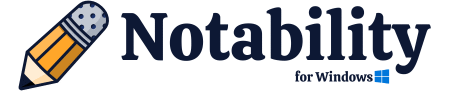If you are a user of the Apple devices (Mac, iPhone and iPad) then you may be familiar with the name “iCloud.” iCloud is an inbuilt cloud service offered by Apple in their devices to store data (Photos, Videos, Files, Notes, etc.) and backup. If you use iCloud in all your Apple devices using the same Apple ID then your data will sync across all devices. You can customize your iCloud settings to choose what data you want to sync across the devices. With the help of this sync you can access your data from each of your Apple devices linked to that particular Apple ID as all the data is stored in iCloud instead of a single device.
Notability is a popular note-taking app made for the Apple devices (Mac, iPhone and iPad). If you are a student, working professional, writer etc, who uses this app on multiple Apple devices, then it will be very necessary that notes should be sync across the devices. With the help of this sync you can access your notes from any of your Apple devices linked to the same Apple ID and update your notes from any device, then it will automatically update on all your devices. Let us discuss how to sync Notability across Apple devices and some tips to troubleshooting the syncing problems.
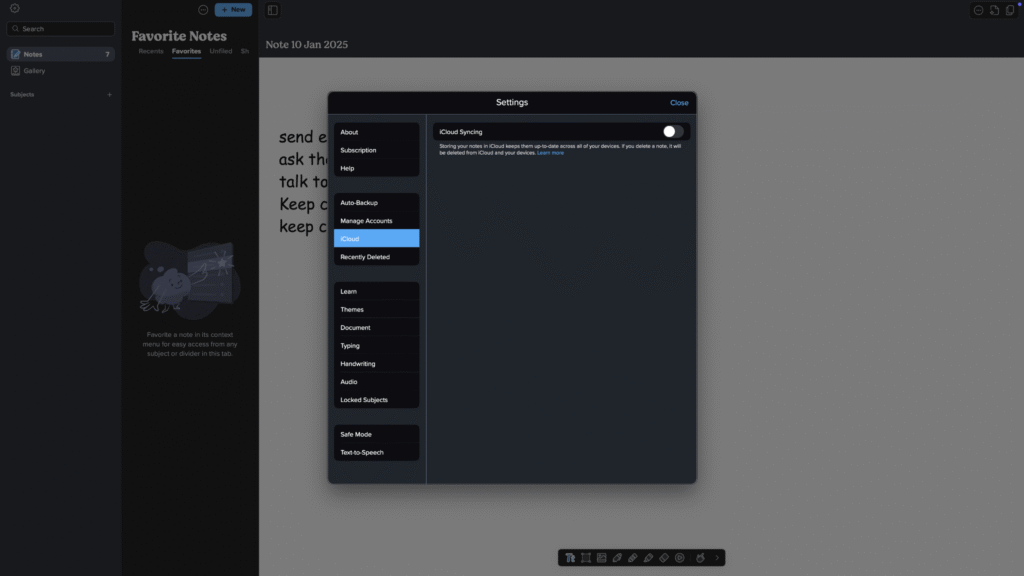
Sync Notability Across Apple Devices Using iCloud
Notability for PC, Mac, iPad, and iPhone can be brought in perfect sync using these steps-
- Launch Notability in your device.
- Click on the “Gear” icon present at the top left corner on the screen, shown by a red square in the screenshot.
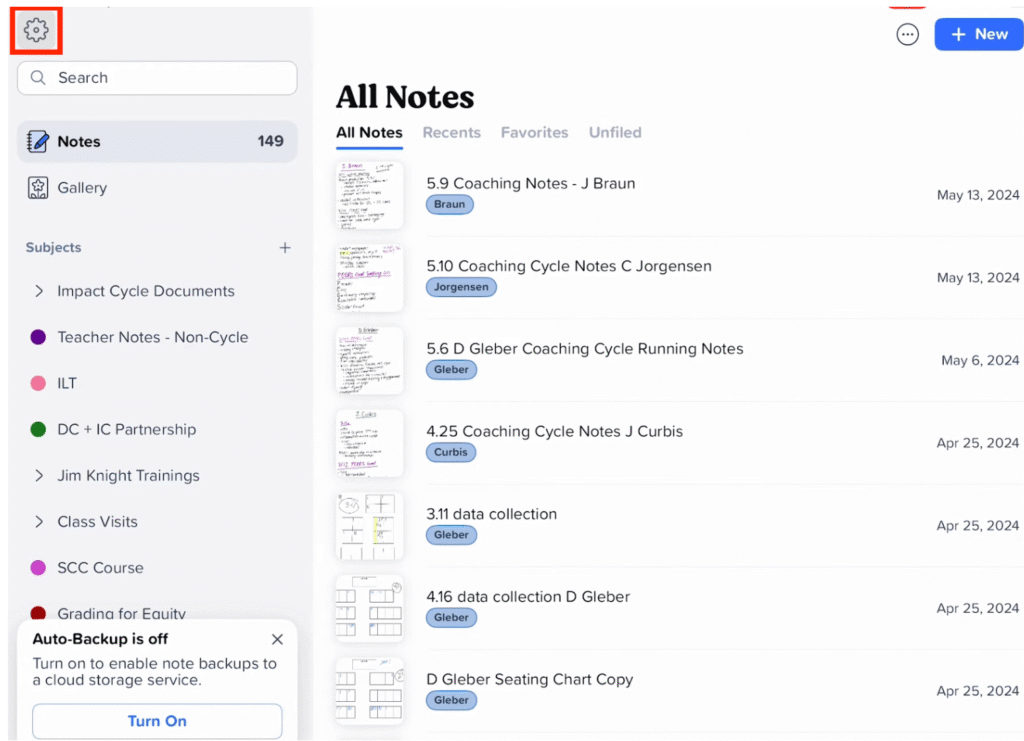
- After that go to “iCloud.”
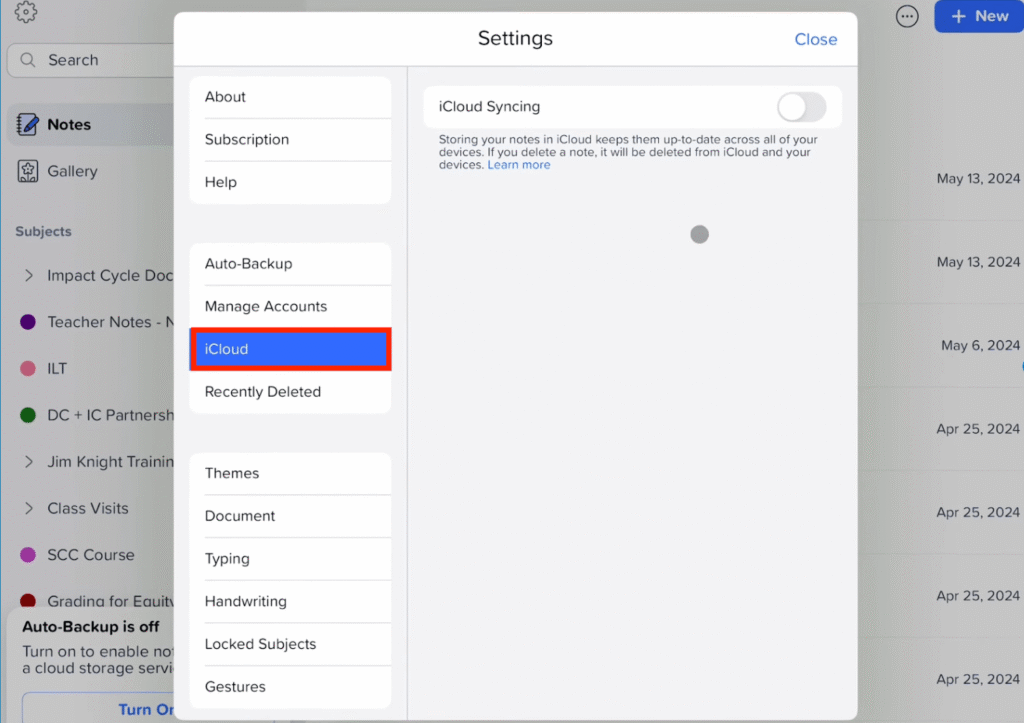
- Now turn the “iCloud Syncing” toggle on and after this your Notability app will been synced across all your Apple devices.
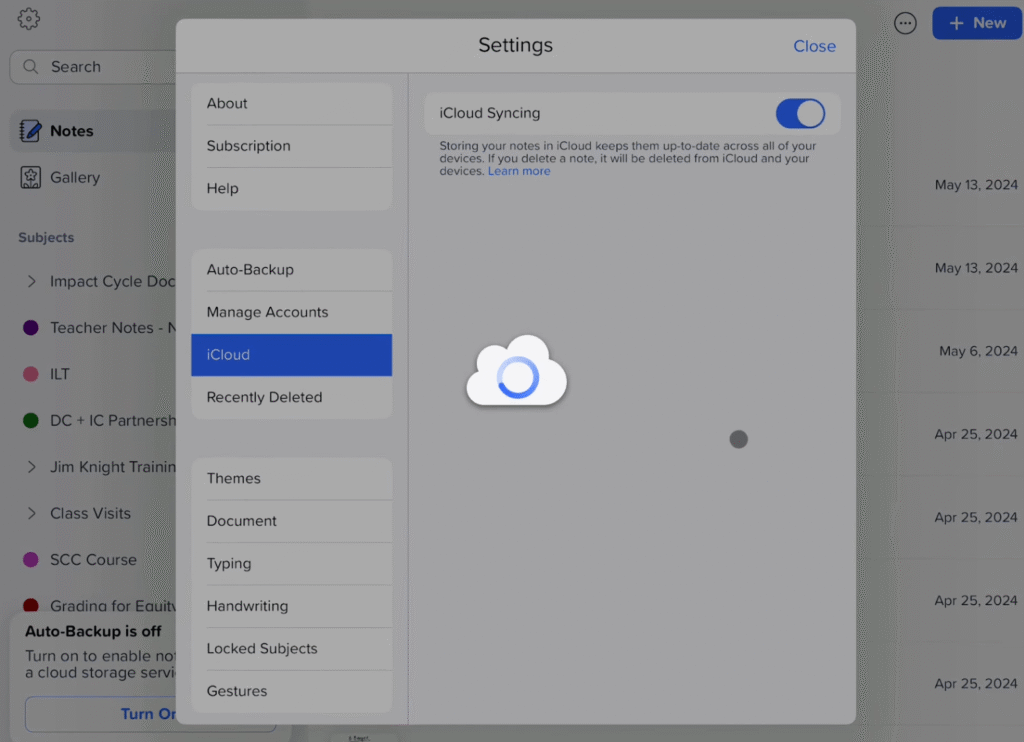
Note that, this sync is a two-way sync that means if you delete your notes from any of your devices then it will be deleted automatically from the iCloud and vice versa.
If you turn the “iCloud Syncing” toggle off then you will see these options.
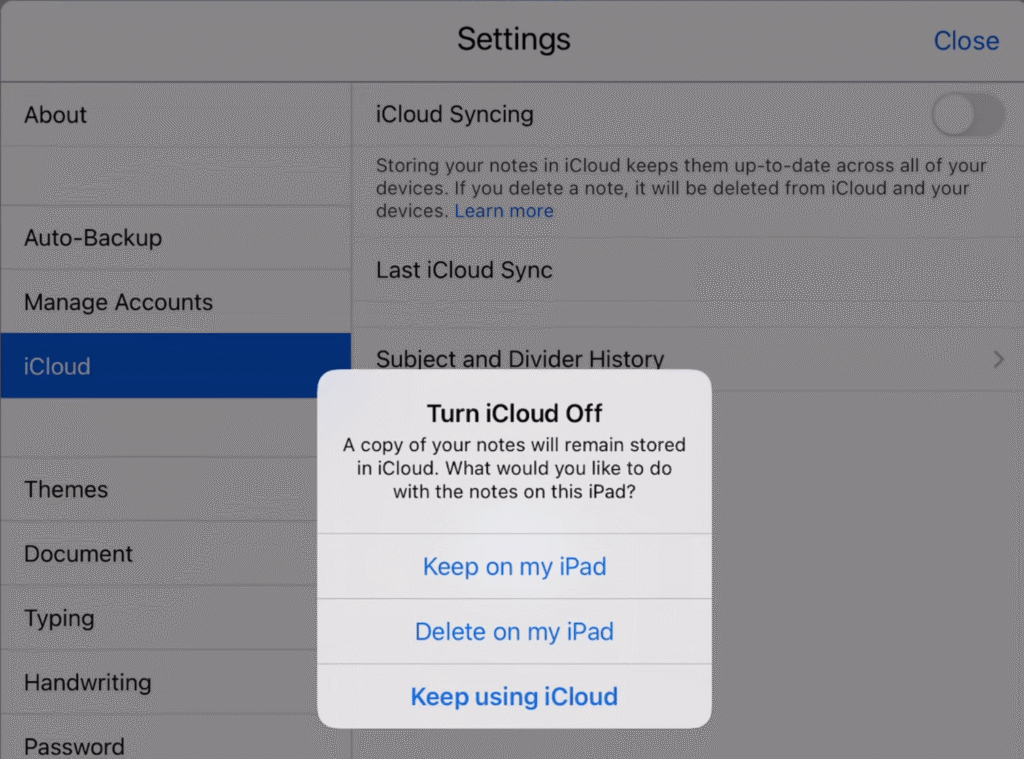
Keep on my iPad/device- After selecting this option your notes will remain in your device.
Delete on my iPad/device- By choosing this option your notes will be deleted from your device.
Keep using iCloud- With this option you can continue to use iCloud.
In any case, a copy of your notes will remain stored in iCloud.
Troubleshooting Syncing Problem of Notability With iCloud
If you are facing any issue with iCloud syncing (such as an error messages while enabling the iCloud Syncing, delayed updates, etc), try following these checks to ensure the sync is working fine.
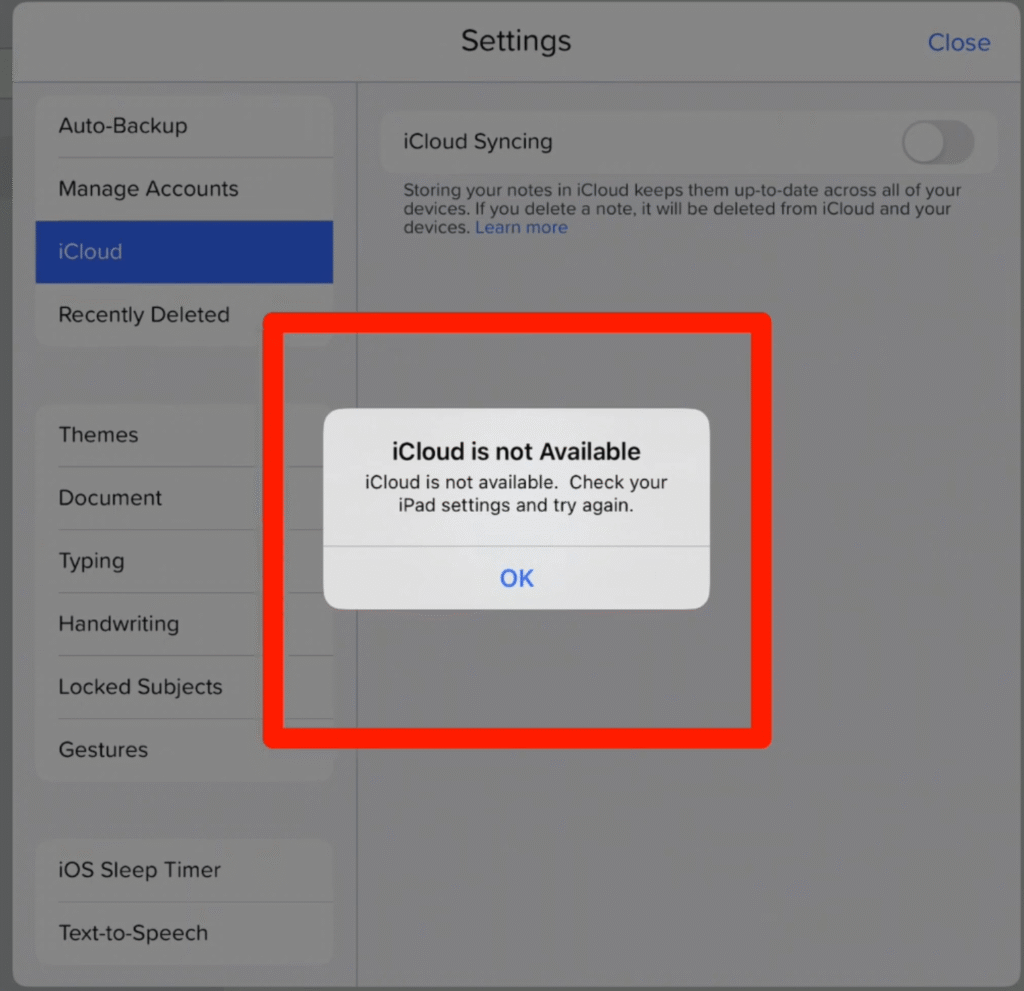
On iPad
- Open “Settings.”
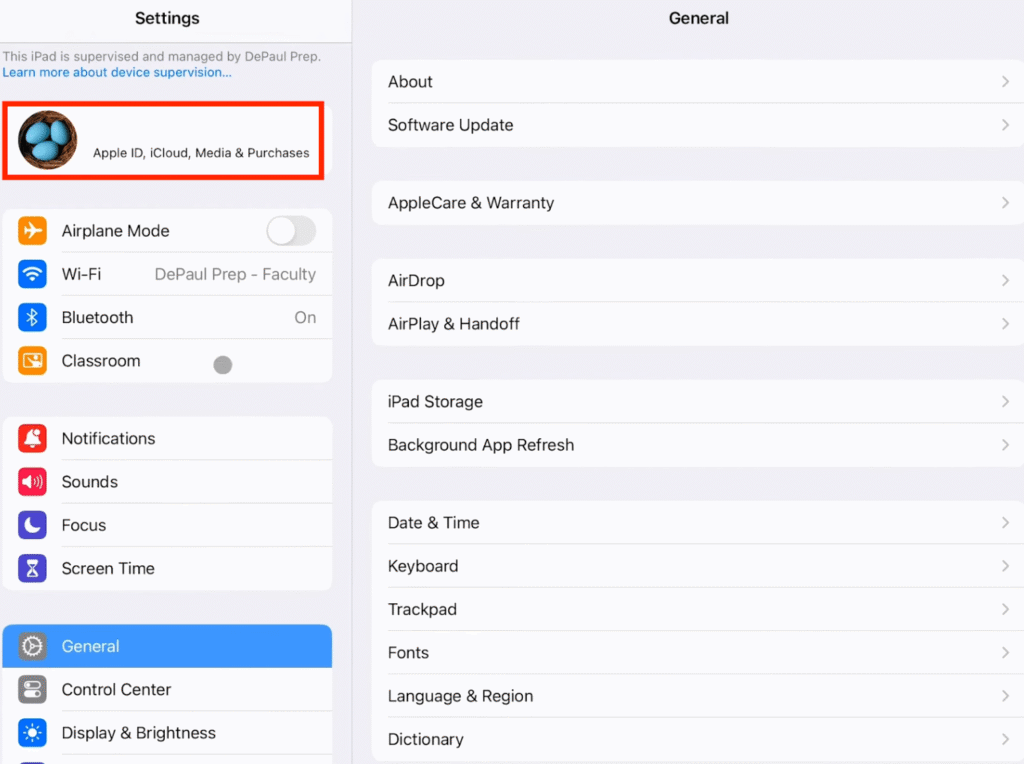
- Click on your “Name” or “Apple ID.”
- Now click on “iCloud.”
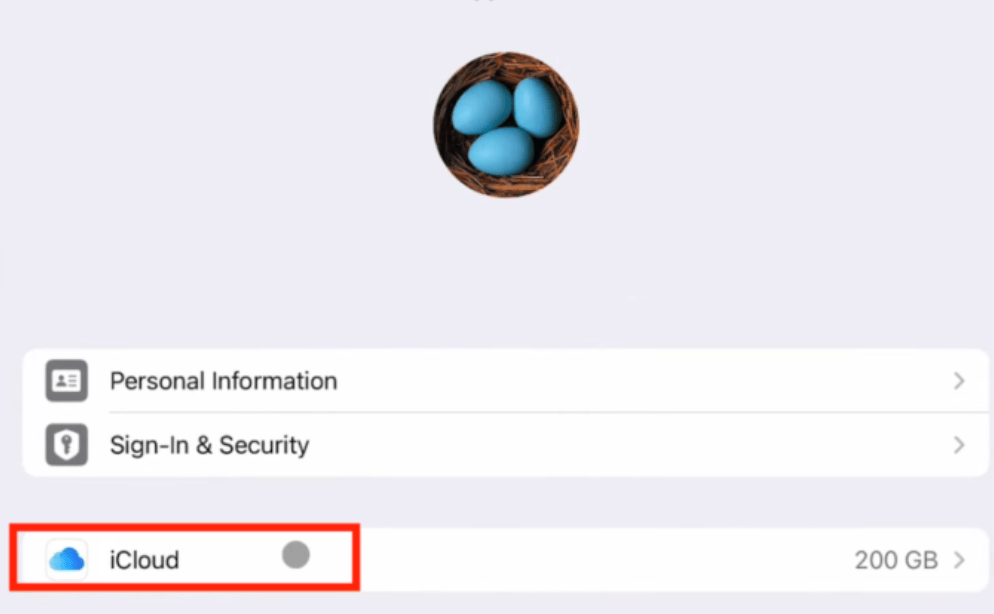
- After that click on “iCloud Drive.”
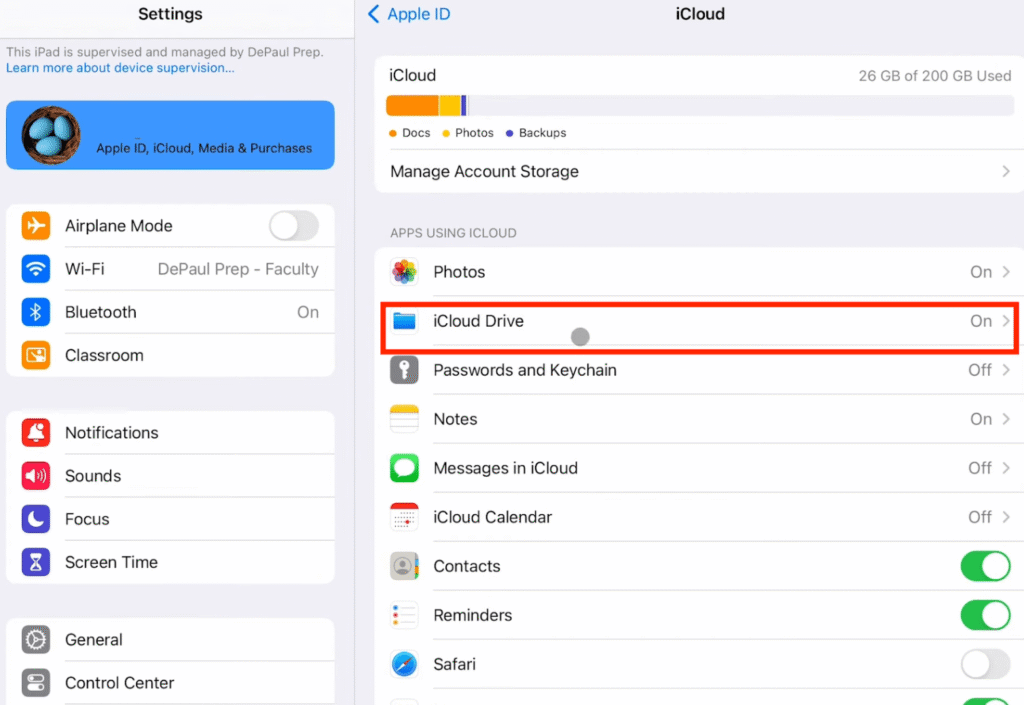
- Make sure that you have “Sync this iPad” toggle on.
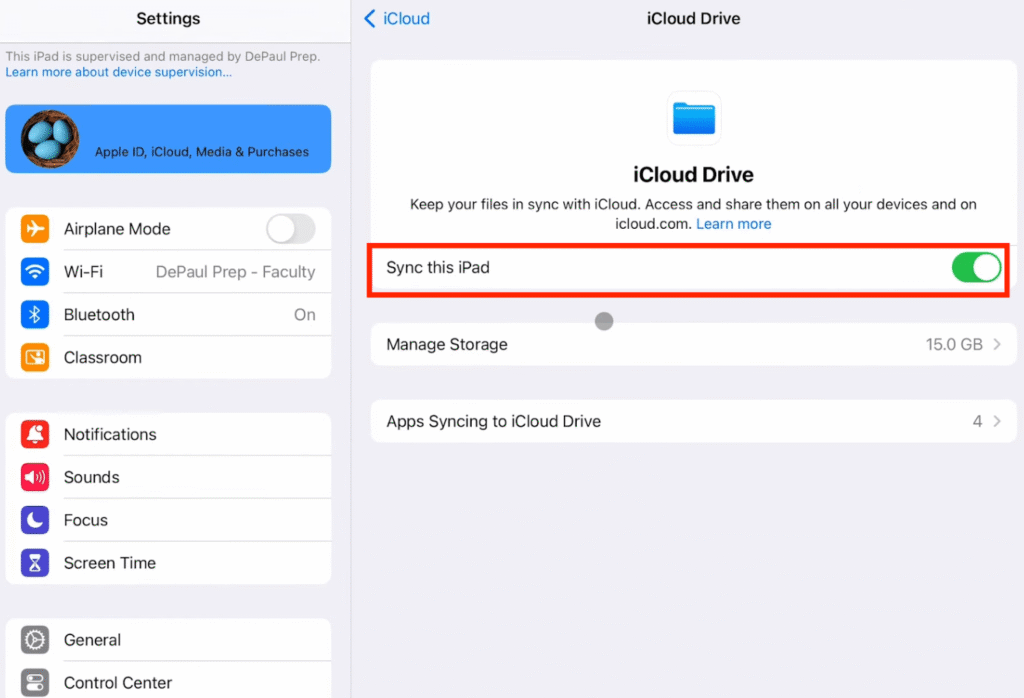
- Now click on the “Apps Syncing to iCloud Drive.”
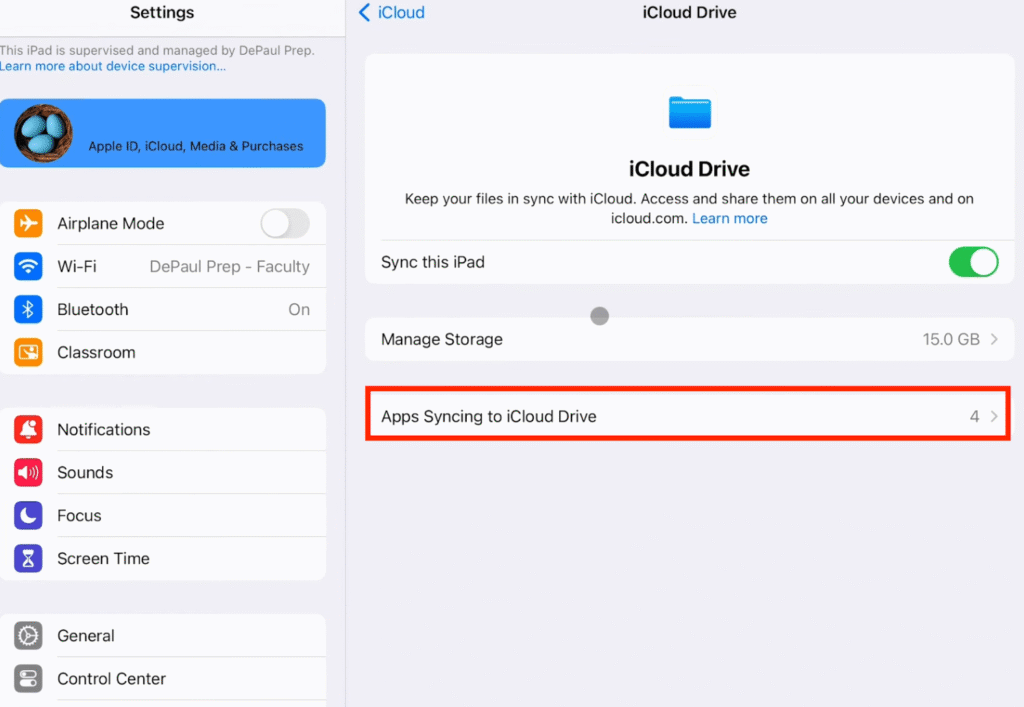
- Make sure that “Notability” toggle is on.
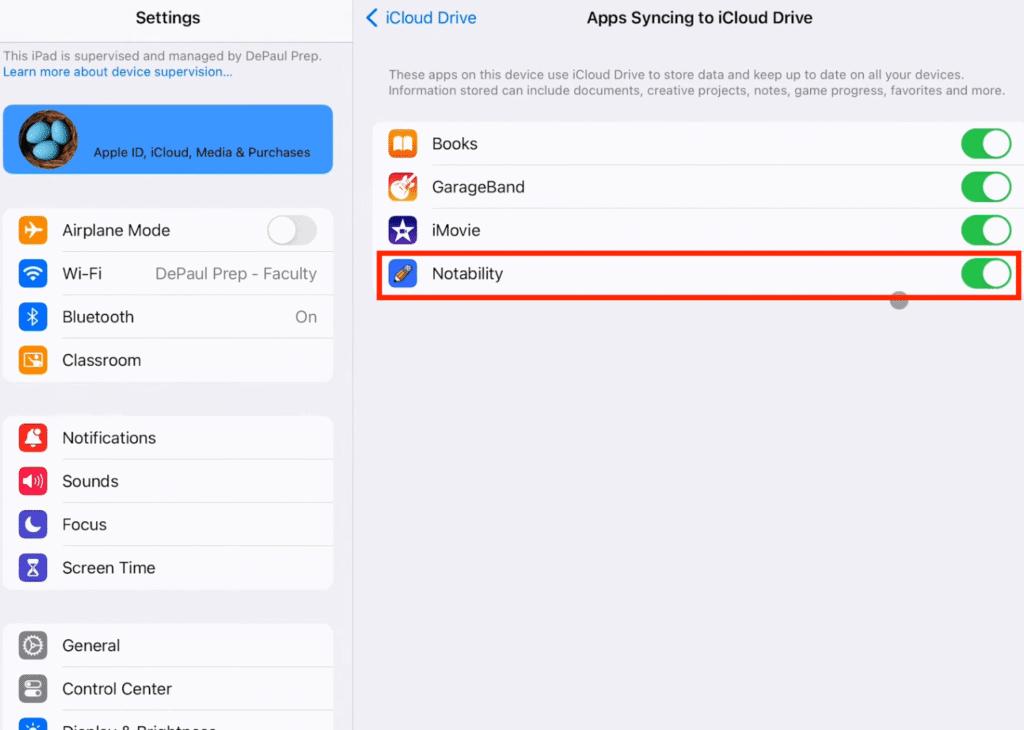
- If its toggle already on, but if it is not working then toggle off for a few seconds and then switch it on again.
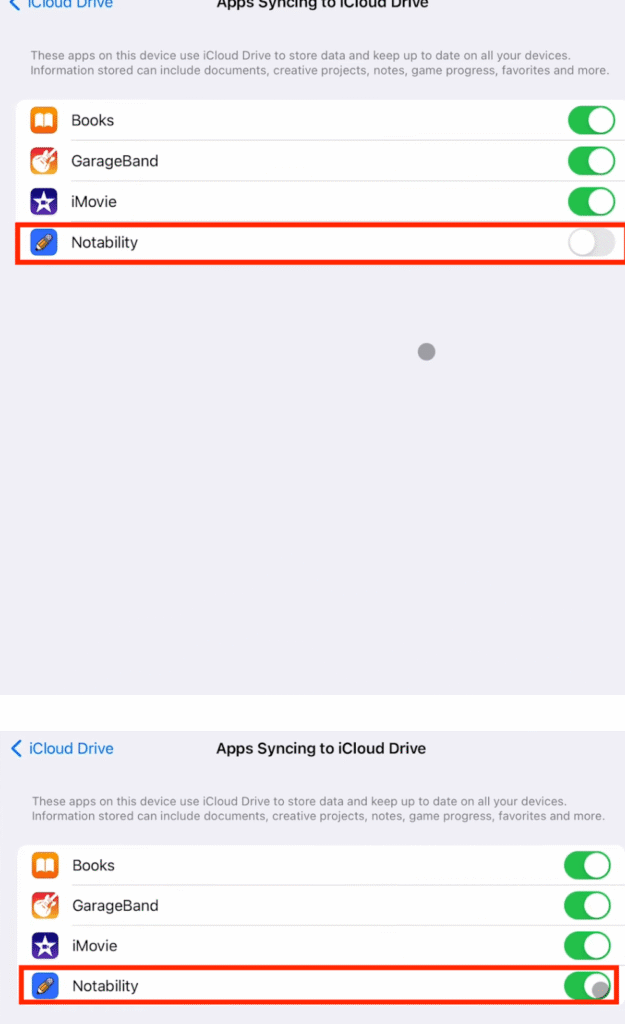
On Mac
- Open “System Settings” by clicking on the Apple logo present at the left corner of your Mac screen.
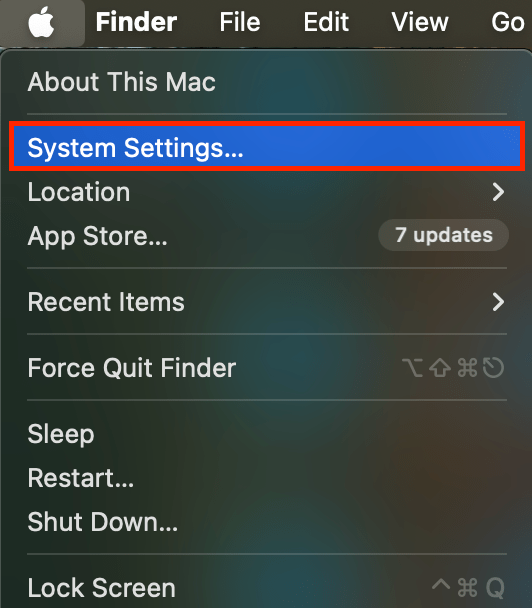
- Click on your “Name” or “Apple Account.”
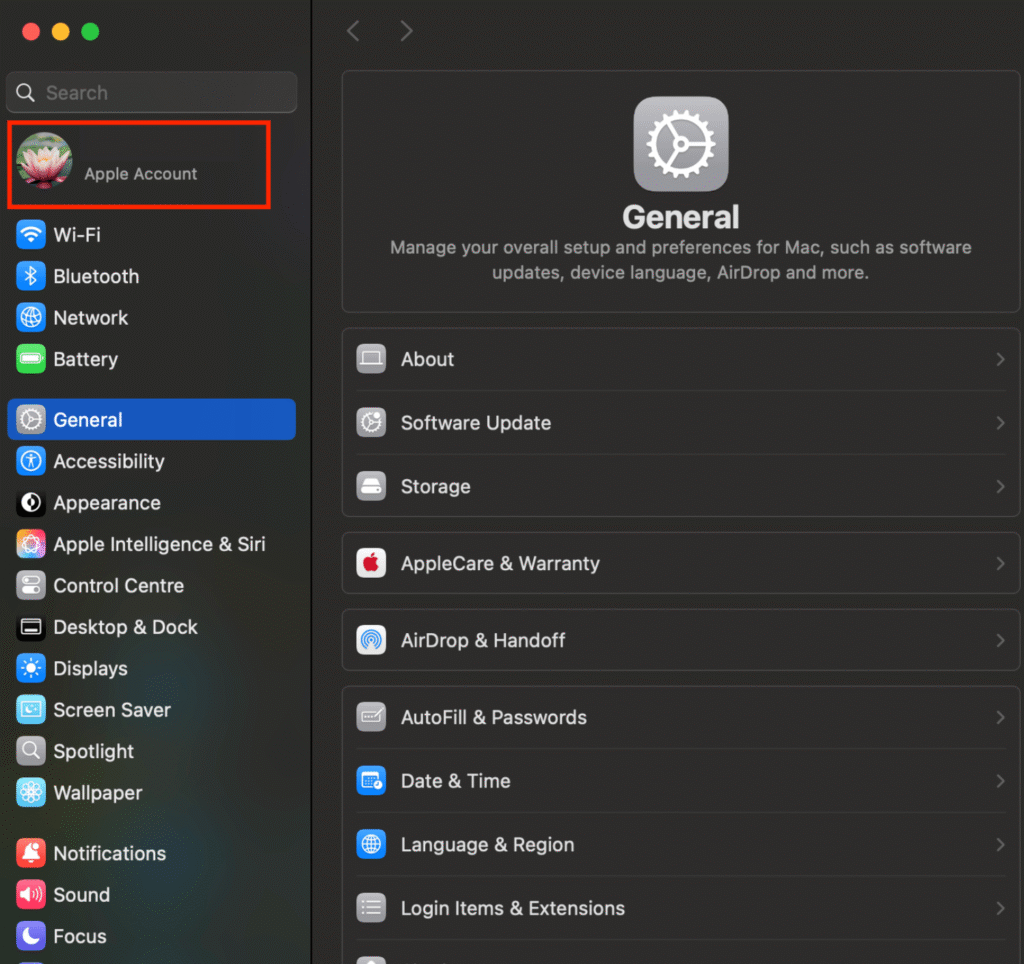
- Now go to “iCloud.”
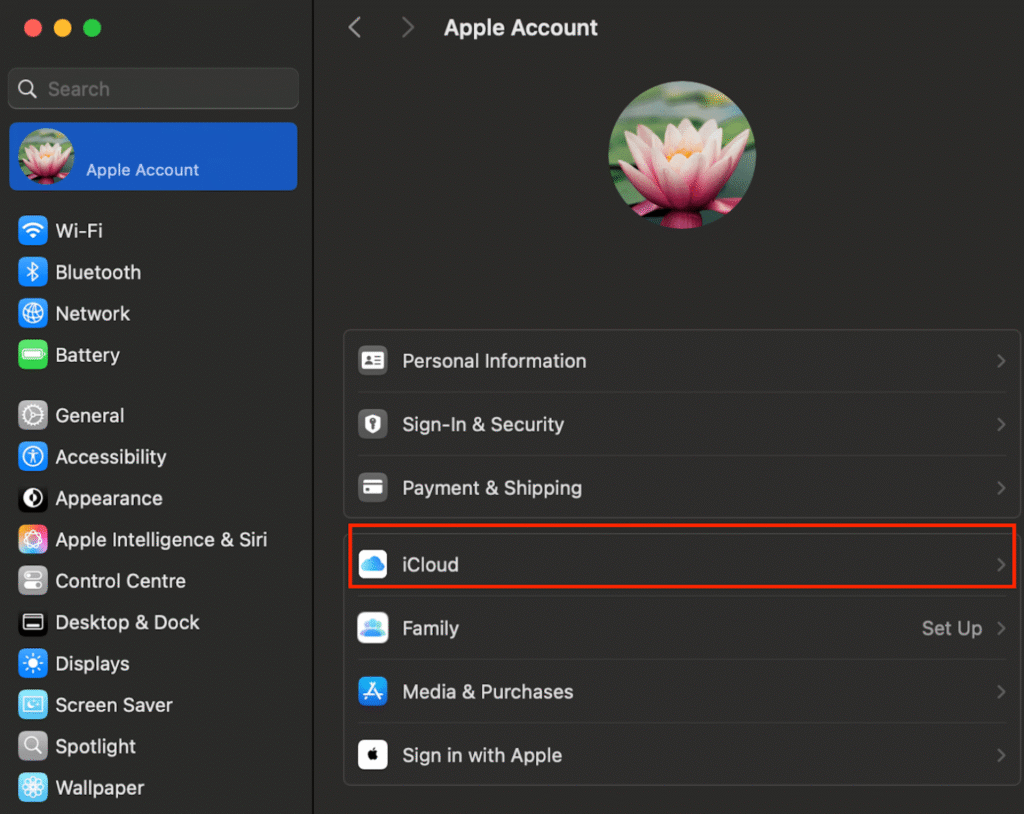
- After that click on “Drive.”
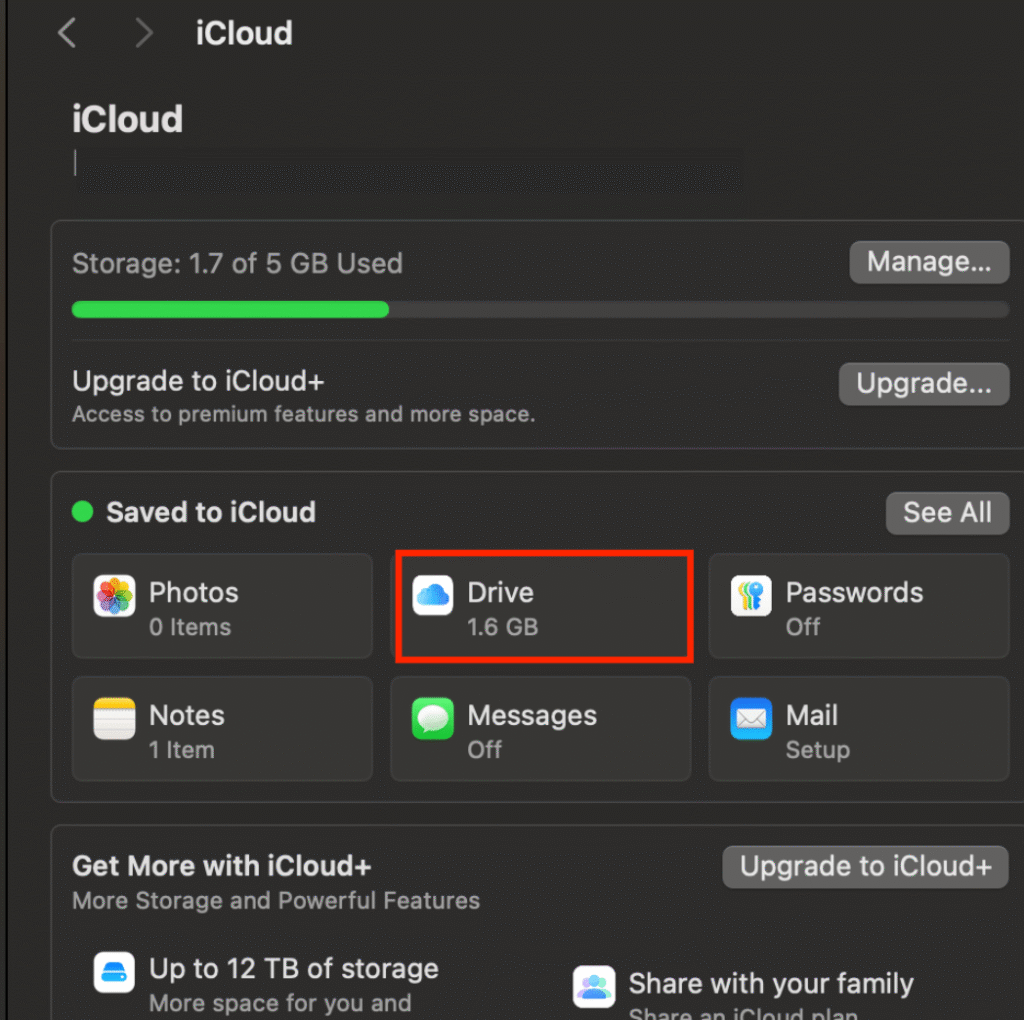
- Click on the “Apps syncing to iCloud Drive.”
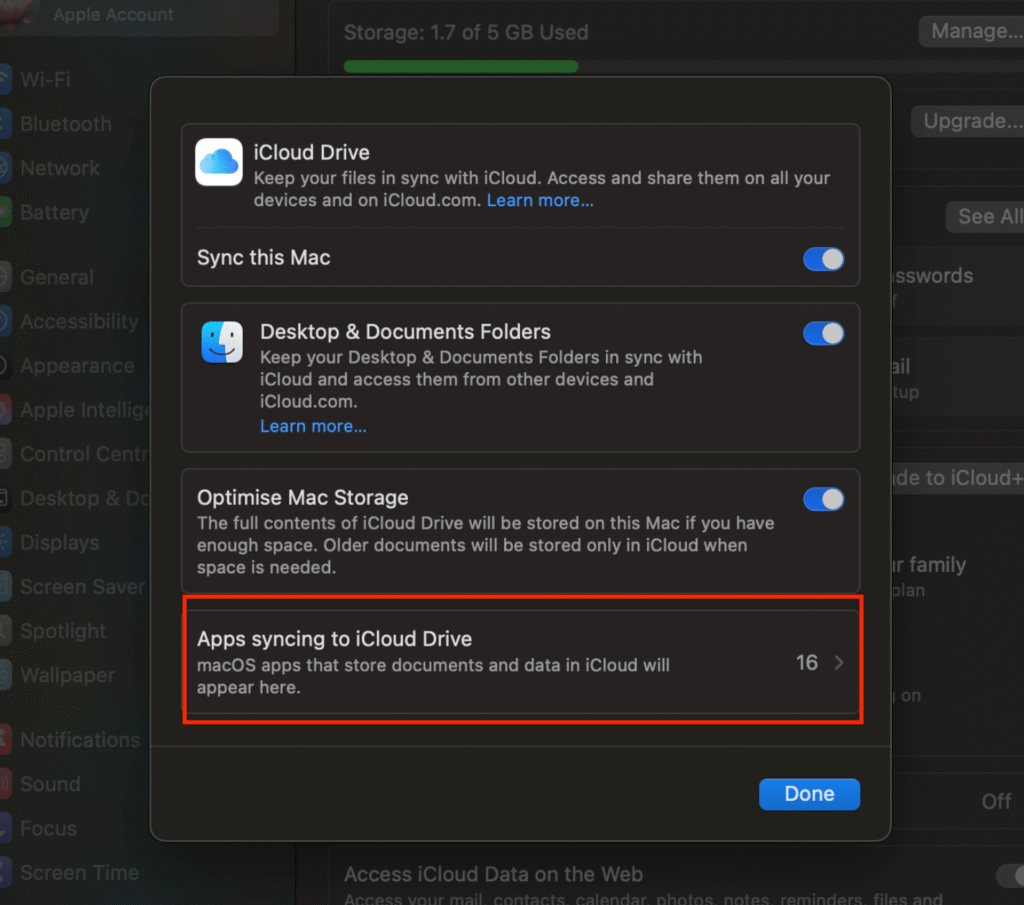
- Ensure that the Notability toggle is on.
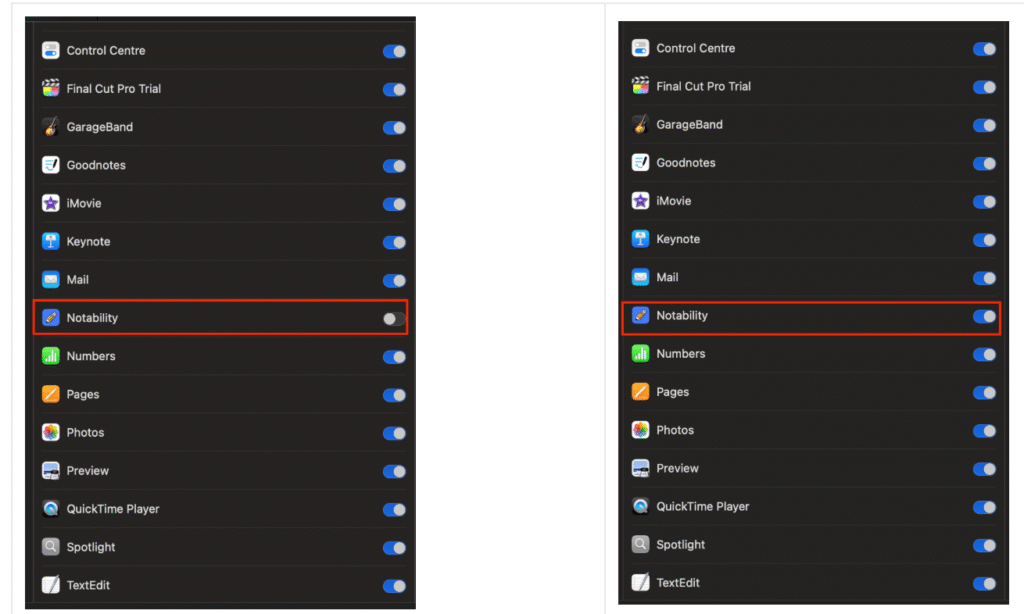
- Make sure you are using the same “Apple ID” account in all your Apple devices.
- Also ensure that you are using the updated version of the Notability and iOS/iPadOS/macOS.
To check updates on Mac and virtual macOS go to System Settings> General> Software Update.
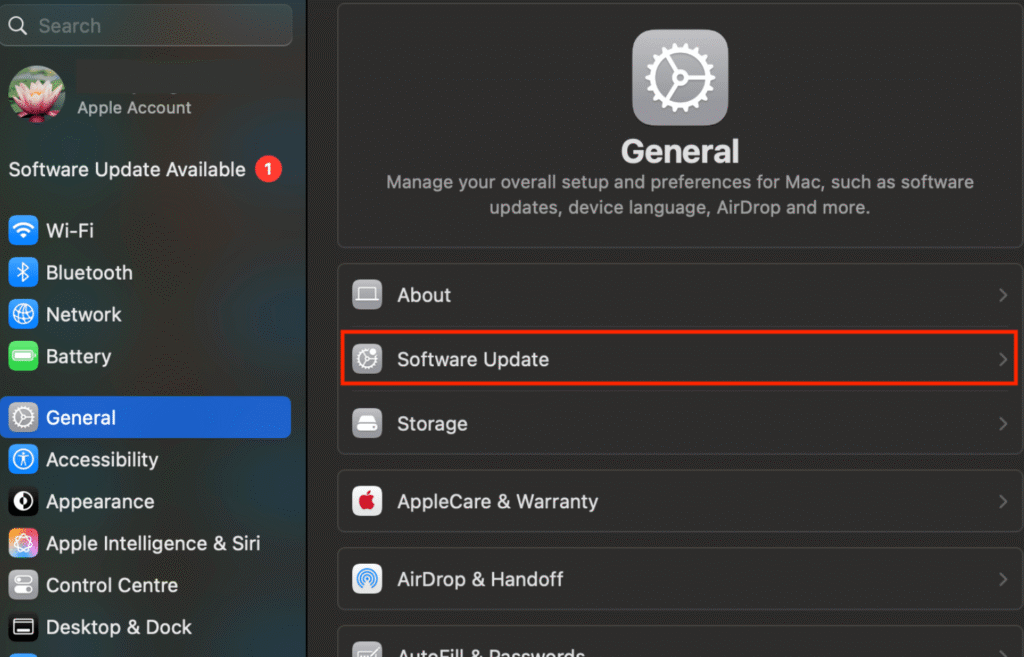
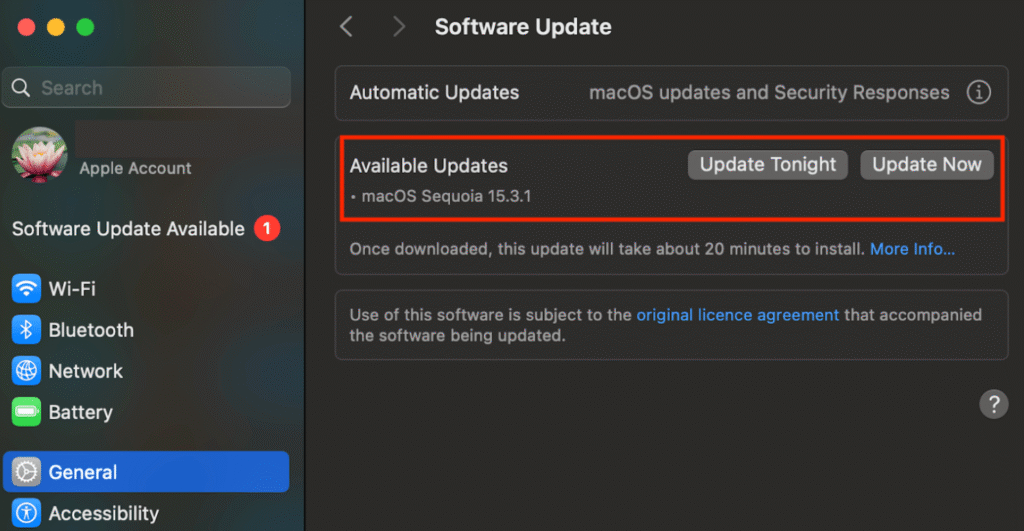
On iPhone and iPad, you can check update in Settings> General> Software Update.
Also, make sure your Notability app is up-to-date. Search in the App Store to check update for Notability.
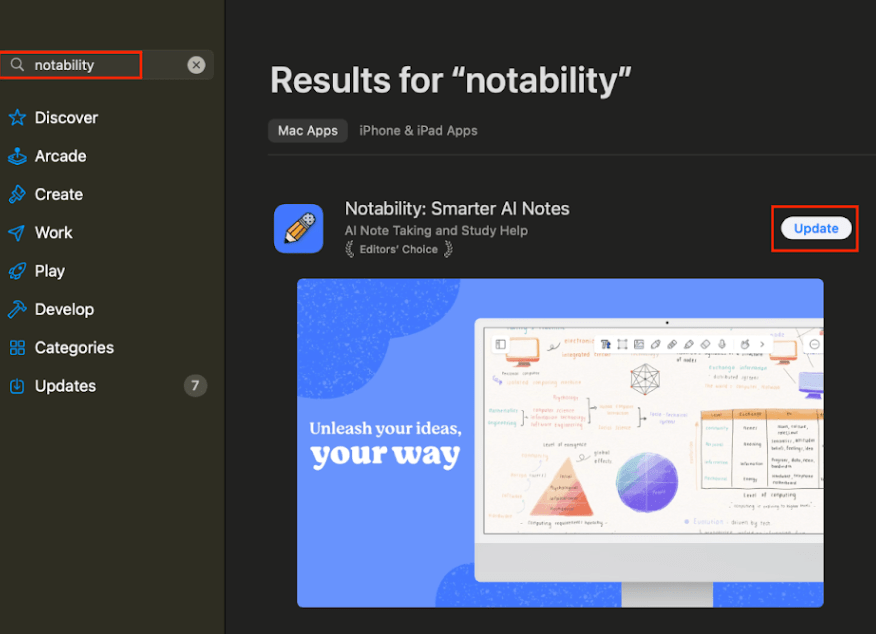
- Make sure that there is enough space in your iCloud. To check space in iCloud-
On Mac go to System Settings> Apple Account> iCloud.
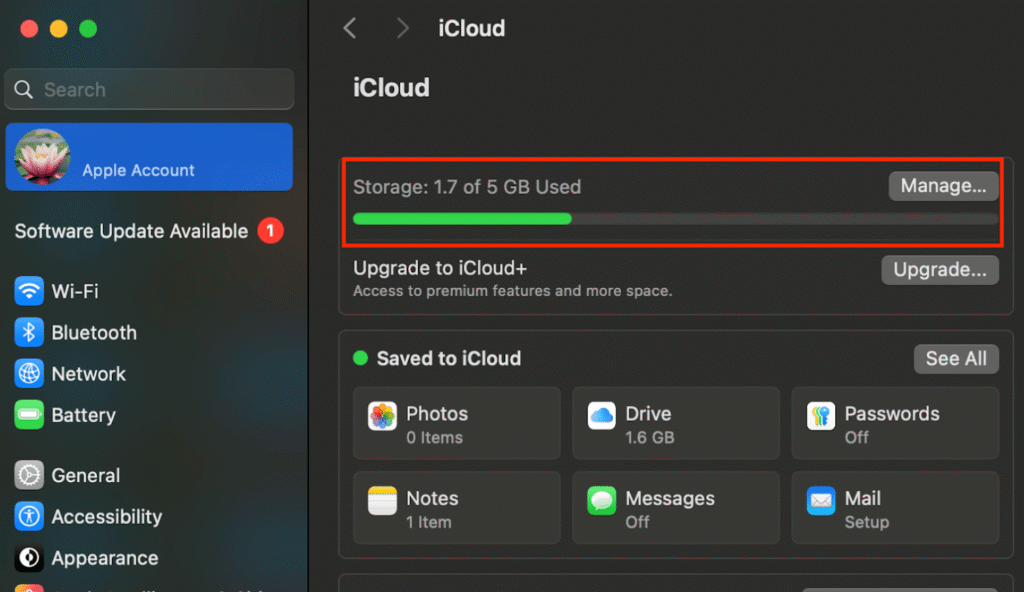
To check iCloud storage on your iPad and iPhone go to Settings> Name/Apple ID> iCloud.
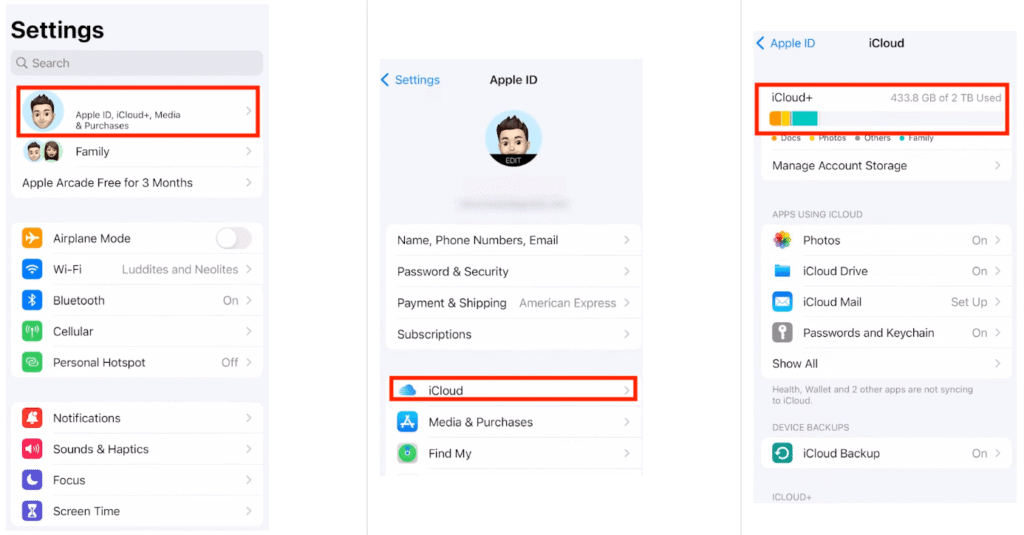
If you are running out of space then you can upgrade to the “iCloud+” for extra space.
- Ensure that there is enough space in your device because if your device runs out of the space then iCloud is not able to download the notes.
To check storage in Mac go to System Settings> General> Storage.
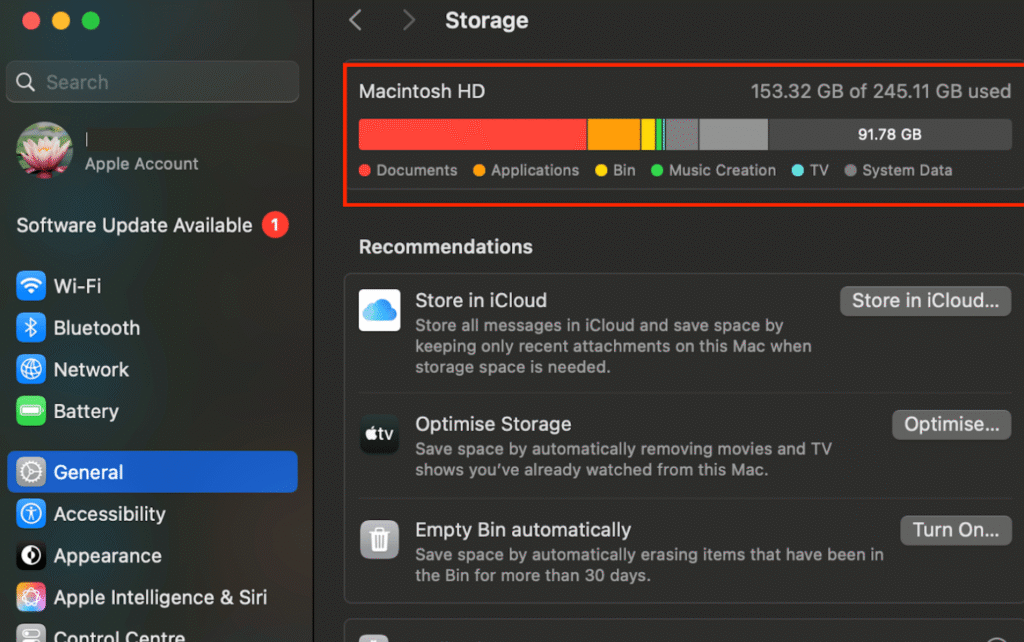
To check storage in iPhone and iPad go to Settings> General> iPhone/iPad Storage.

- Make sure that your iCloud is working properly. To check it, put a file in your iCloud Drive with the help of your Mac or iPad then see if it is showing/syncing in other devices or not.
- If you’re a subscriber of iCloud+, you will already see the option- iCloud Private Relay. When iCloud Private Relay is on then it helps to prevent your data collections by websites and network service providers. It also keeps your IP Address and exact location anonymous.
Turning off “iCloud Private Relay” may help you resolve the Notability sync issue with the iCloud.
To turn off “iCloud Private Relay” in iPhone and iPad go to Setting> Apple ID> iCloud> Private Relay.
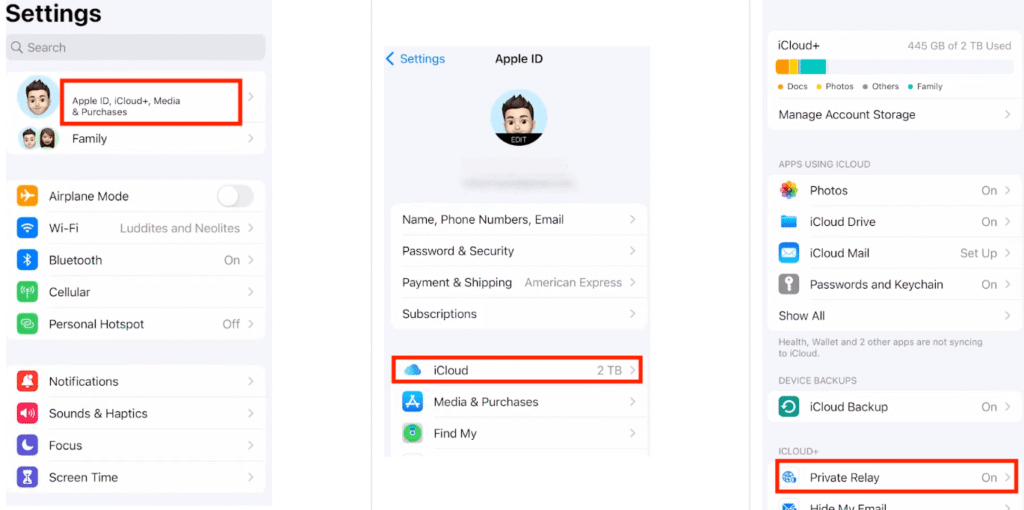
To turn off “iCloud Private Relay” on Mac go to System Settings> Apple ID> iCloud> Private Relay.
So- I guess; you are welcome for the help, my friend 🙂