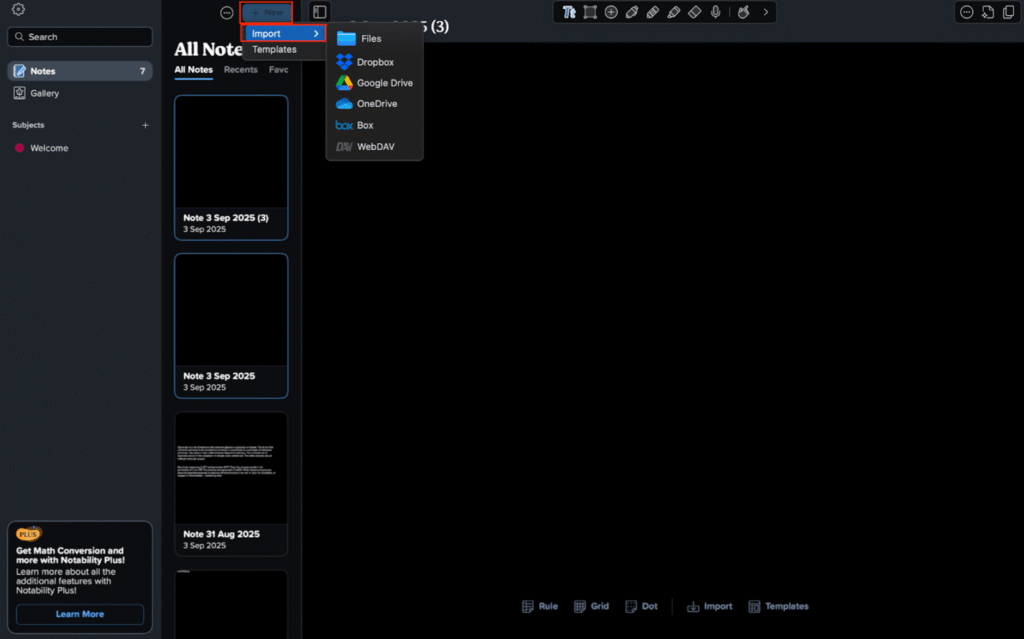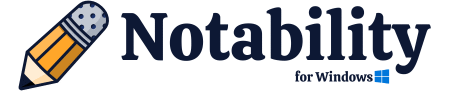Are you confused between Notability and Goodnotes for digital notetaking? Both of these are popular note taker apps and are used by hundreds of thousands of digital notes enthusiasts.
Personally, I have tried them both, and each one of them comes with its unique set of pros and cons, depending on the user’s personal preferences and requirements. Best part- these differences and similarities make them super useful and productive. Let’s discuss what sets them apart and what features you may enjoy the most in both these apps.
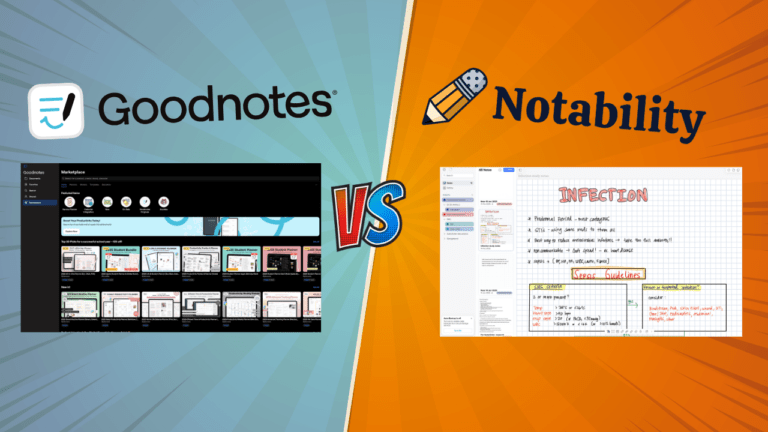
Goodnotes or Notability? What Should You Choose?
Let’s look at the crucial factors that’ll help you make the right choice.
App UI
Notability and Goodnotes have a similar looking homepage design, with a left navigation sidebar and notes display on the right side (which can be viewed in the form of grid or list).
Speaking of Notability, it allows users to organize their notes into subjects, which can further be categorized into dividers. Users can click on these subjects and dividers to expand them and view their notes, or they can click again to collapse the subjects and dividers dropdown.
On the other hand, the Goodnotes UI can look more cluttered in the first look. Goodnotes allows users to save their notes in folders by name and subject. While this feature gives the notes screen a cleaner look, it also means that users can’t view these notes without opening their respective folders. This is where the search and bookmark features allow users to quickly access their favorite study sets and notebooks.
| Features | Notability | Goodnotes |
| Document Management | Stacked/Tree organisation divider within subjects | Folder within folder |
| Subject or divider/Folder expansion | Up to 5 layers deep | Beyond up to 10 layers deep |
Based on my specific requirements, I enjoy using Notability more (always a fan of minimalistic UI), while Goodnotes interface looks a bit confusing to me. However, that is my personal preference and Goodnotes may work better for you- it all depends on perspective, usage, and design preference
Notes Taking
To create a new note in Notability you just have to click on the new button present on the upper right corner and your new note will appear (in just one click/tap).
Whereas in Goodnotes, you first click on the plus icon and then choose whether you want a new notebook, study set, folder, voice recording, or a quick note. While this may not be the deciding factor between both the apps, it can certainly matter for people who are always on the go (or just prefer a quicker process).
Writing Tools
Both apps have almost the same writing tools, with a few differences that may make or break the deal for you.
Toolbar
Notability has a floating toolbar that can come off as annoying to many users. Personally, I’ve never had a problem with it, however, my business partner has been hating it on her iPad. However, this toolbar is compact and gives users quick access to all the tools they may need while creating notes. And the best part- you can reposition this toolbar to your preferred position.
On the other hand, the Goodnotes toolbar is anchored and you can only set it on the upper or lower side of your screen.
The good thing is that both the toolbars are useful and consist of numerous pen options, color palettes, erasers, lasso feature, and a bunch of other useful notetaking tools.
Pen/Pencil
- The Fountain Pen available in Goodnotes has pressure sensitivity whereas Notability’s fountain pen doesn’t have this feature. This can be a dealbreaker for many notetakers, since pressure sensitivity imitates the feeling of writing on paper, and the latter is not offering this.
- Users can pick a sharper or broader tip for their Fountain Pen in Goodnotes, while this is not possible in the other app.
- The Pencil tool in Notability has pressure sensitivity, while the one in Goodnotes does not have it.
Textbox and gif
- Users can create multiple layers of numbered and bulleted lists in Notability textbox, but not in Goodnotes.
- The GIFs you add to a Notability note play as GIFs. Sadly, in Goodnotes, they just appear as static images.
Page/Template Customization
Goodnotes has a larger number of There are more customization options as compared to Notability.
- Notability has seven page size options, while Goodnotes allows users to customize their page sizes up to 5000 X 5000 points.
- Both these apps allow users to change the background colors of their pages. However, only Goodnotes allows you to change your page’s lining color.
- Notability has a wide range of options for line spacing, but Goodnotes only allows “wide” and “narrow” spaces between lines.
- Goodnotes allows users to pick beautiful customizable covers for their notebooks, while the other app does not offer such artistic freedom.
- You can use different templates in the same notebook in Goodnotes but can not do this in Notability.
Writing Experience
Many people say that when they write in Notability their handwriting comes out neater compared to when they write in Goodnotes. I personally enjoy making handwritten notes more in Notability, since I’m more familiar with its pencil’s pressure sensitivity. However, if you are a pen person, Goodnotes may be a better tool for you.
To help you decide, here’s a quick comparison between both the tools’ handwriting features.
| Features | Goodnotes | Notability |
| Toolbox | Floating | Fixed |
| Fountain Pen Pressure sensitivity | Yes | No |
| Pencil Pressure Sensitivity | No | Yes |
| Brush Pen | Yes (with pressure sensitivity) | No |
| Gif | Can’t Insert | Can Insert |
| Notebook Cover | Can add | Can’t Add |
AI Features
Notability and Goodnotes both have generative AI features that are added in recent updates. However, both the AIs serve different purposes. For example, Notability’s AI feature “Learn” allows users to create short summaries and interactive quizzes from the written content in their notes. To be honest, this is the primary reason I love using this app more than any other tool- its AI quiz feature overpowers most other notetaking apps on the market.
Goodnotes also has generative AI that allows users to ask any questions regarding their stored notebooks, study sets, or other properties, and lets them add this generated content to these files. Furthermore, users can ask AI to generate quizzes. However, the quizzes that GN creates are not as interactive.
Sharing and Collaboration
In both the apps you can share “read only” PDF notes as well as editable PDF notes.
But, Notability supports one way collaboration, allowing non-users to view and download the notes from a sharable link. This feature means that nobody but the file owner can make changes to the note.
On the other hand, Goodnotes supports two way collaboration, allowing users to work on their documents with their colleague in real time
The app alerts you when someone makes changes to your document, also highlighting the changes they’ve made. This collaboration feature ensures that anyone with the link can edit a Goodnotes document (only as long as you are sharing access).
This feature is highly useful for professionals and students who frequently collaborate with their fellows.
More Features
The following extra features make both these apps stunningly intuitive and useful.
- Scribble to erase- This Goodnotes feature eliminates the need for frequently changing between pen and eraser. Users can simply scribble over their work and it’ll be erased.
- Handwritten spell check- Text spell check feature is available in both the apps but only Goodnotes spell checks handwritten notes.
- Multitasking- You can split the screen in Notability to access multiple notes (up to 4) at the same time. This is an inbuilt feature of the app.
- Flash Card (Study Set)- This feature is only available in Notability with the help of which you can create interactive flashcards for active recall.
| Features | Goodnotes | Notability |
| AI Quiz Formation | No | Yes |
| Collaboration | Two way | One way |
| Scribble to erase | Yes | No |
| Handwritten Spell Check | Yes | No |
| Flash Card Making | No | Yes |
Pricing and compatibility
| Compatibility | Goodnotes | Notability |
| iPad | Yes | Yes |
| Mac | Yes | Yes |
| iPhone | Yes | Yes |
| Android | Yes | No |
| Windows | Yes | No |
Price of Goodnotes 6
- Android, Windows & Web Yearly- $6.99
- All Platforms Yearly- $9.99
- Goodnotes 6 One-Time Payment- $29.99
Price of Notability
- Lite (yearly)- $14.99
- Plus (yearly)- $19.99
- Plus (monthly)- $4.99
Note: While Ginger Labs has not launched it on the Windows, users can still get Notability for Windows using a Virtual Machine on their PC. I have written about this in detail on the homepage.
Final Thoughts
Here we discussed some key differences between “Notability” and “Goodnotes,” which can help you pick the right app for yourself.
In my opinion, if you are looking for a simple, minimalistic, and easy to use handwriting app, Notability can be your best bet. However, if you want an app with more features and customization options, you should go with Goodnotes.
Thanks for reading.
Happy Writing 🙂
FAQs
How to transfer audio notes from Goodnotes to Notability?
Exporting audio file from Goodnotes-
Goodnotes does not allow exporting audio files directly unlike Notability. But there is a workaround that you can use-
- Open your notes in Goodnotes.
- Click on the three dots button present at the top right corner and go to Share.
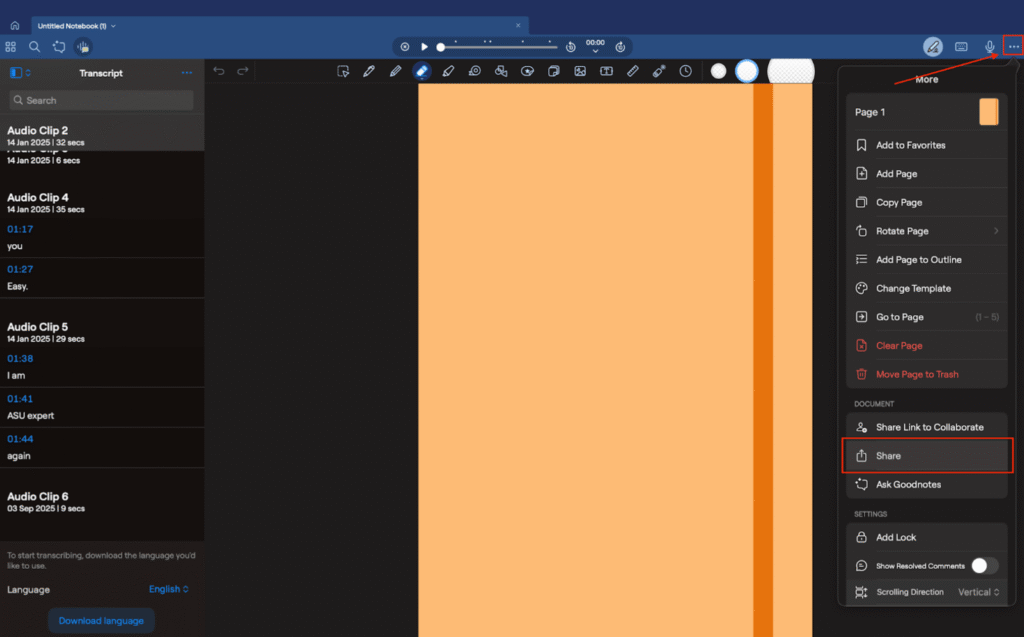
- Then click “Export All” and choose your file format as Goodnotes and tab on the Export button.
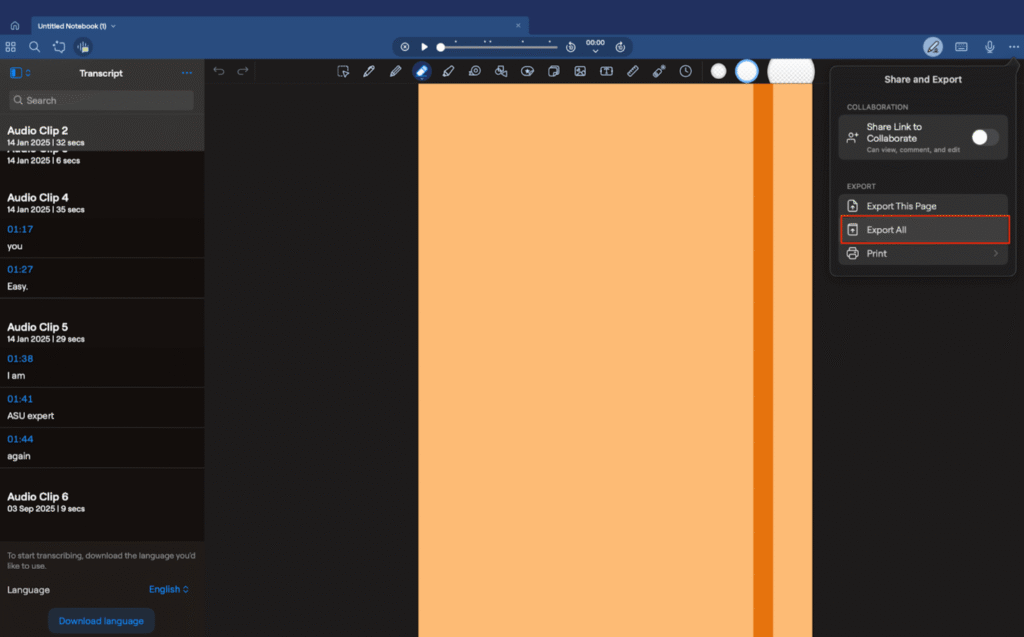
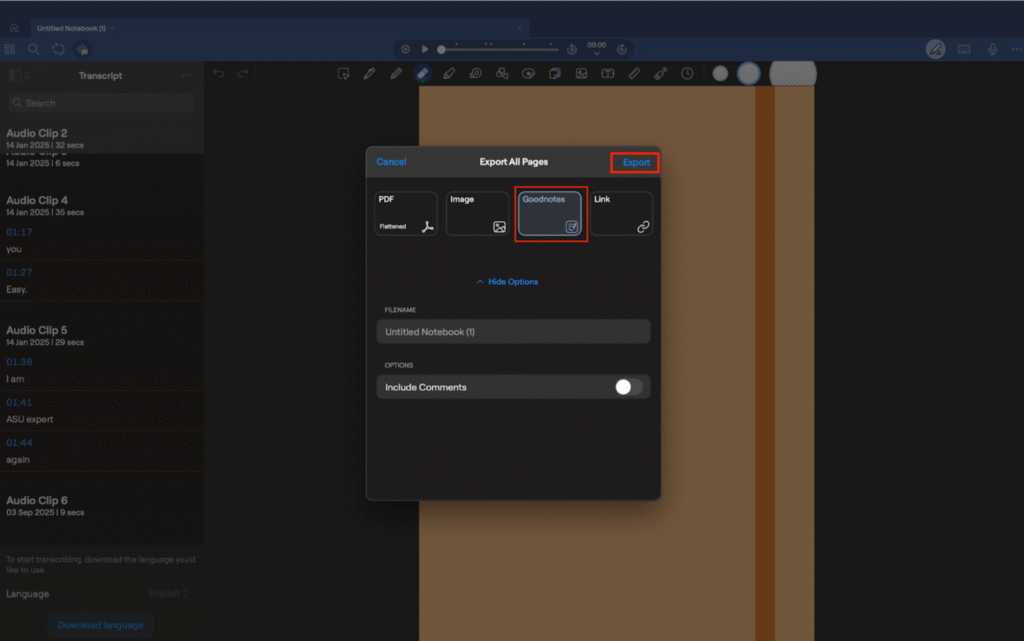
- After exporting your file, change your file extension from .goodnotes to .zip and unzip the file.
- Now open the file folder and go to the “attachments” subfolder, where you can find all audio. Put the .mp3 extension in files, which makes them runnable and you can share them.
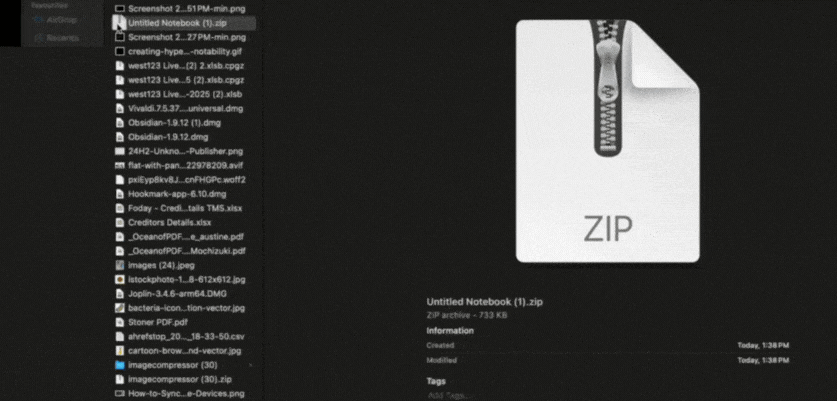
Importing audio from to Notability-
After exporting audios from Goodnotes to import audios into Notability follow the given steps –
- Open Notability and long press the “New” button and select import in it.
- After that choose your file from its location.