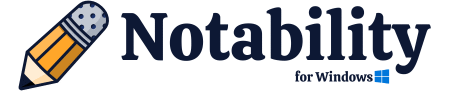Choosing between OneNote and Notability can be tricky- especially, because they both offer a great note-taking experience. Loaded with tons of features and functionalities, both the apps make life easier for researchers, students, and working professionals across the globe. But, the question for you remains- which one should you use?
Let’s make it easier for you. I personally used both of them for nearly six months as my primary note-taking app and found out a number of similarities, differences, and pros & cons that must be considered before paying any of them. Based on my usage and experience, I have compiled this comparison guide covering the highlights of both these tools and helping y’all decide which one may best suit your needs. Let’s start.
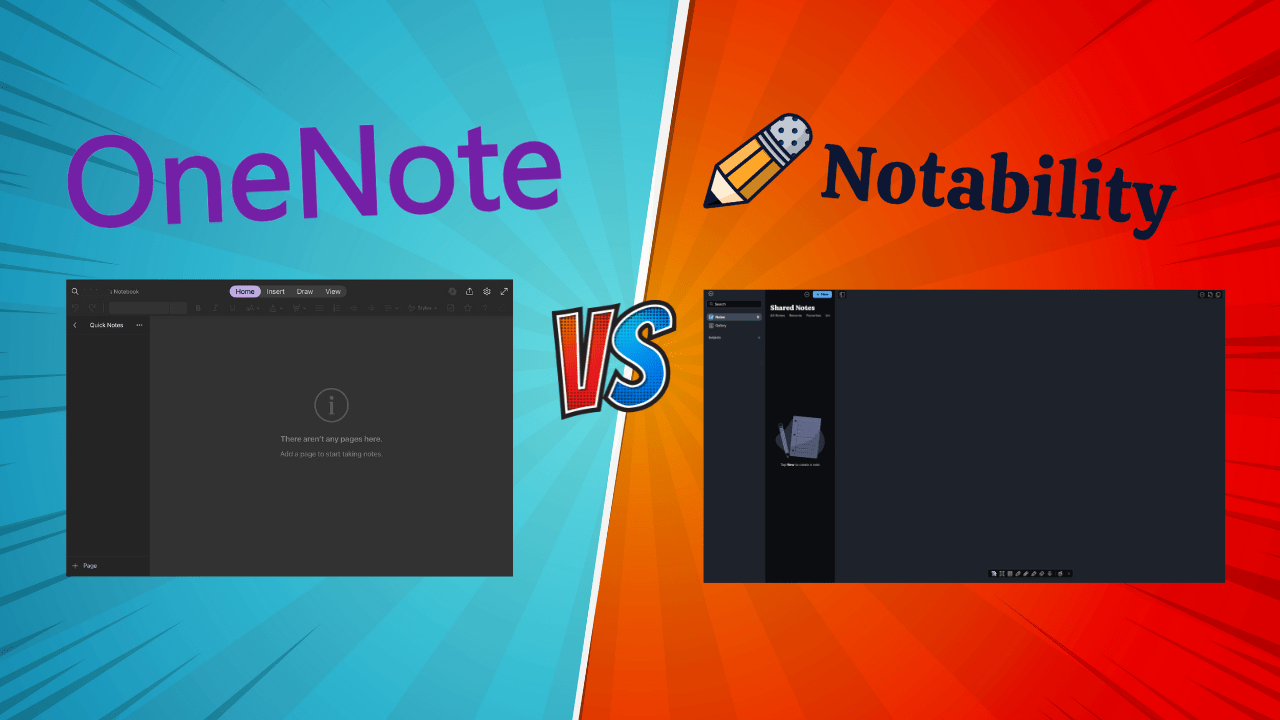
Choosing the Best Between Notability and OneNote
Consider these key features before making a choice.
Interface and Document Management
Both apps have a simple interface but Notability has a more minimalistic interface than OneNote that can be very easy to operate. However, MS365 users may find OneNote more familiar.
Coming to comparison, Notability allows users to organize their notes within Subjects and Dividers. Users can create Subjects that expand into multiple Dividers and these Dividers can open up into multiple Subdividers up to five levels. And all these Subjects, Dividers, and Subdividers are collapsible. After collapsing, users can only see Subjects, which gives the Dashboard a neat and untangled look. And when a user needs to find a particular note, they can use the search bar, or expand the Subjects and Divider, if they can’t recall the Note name.
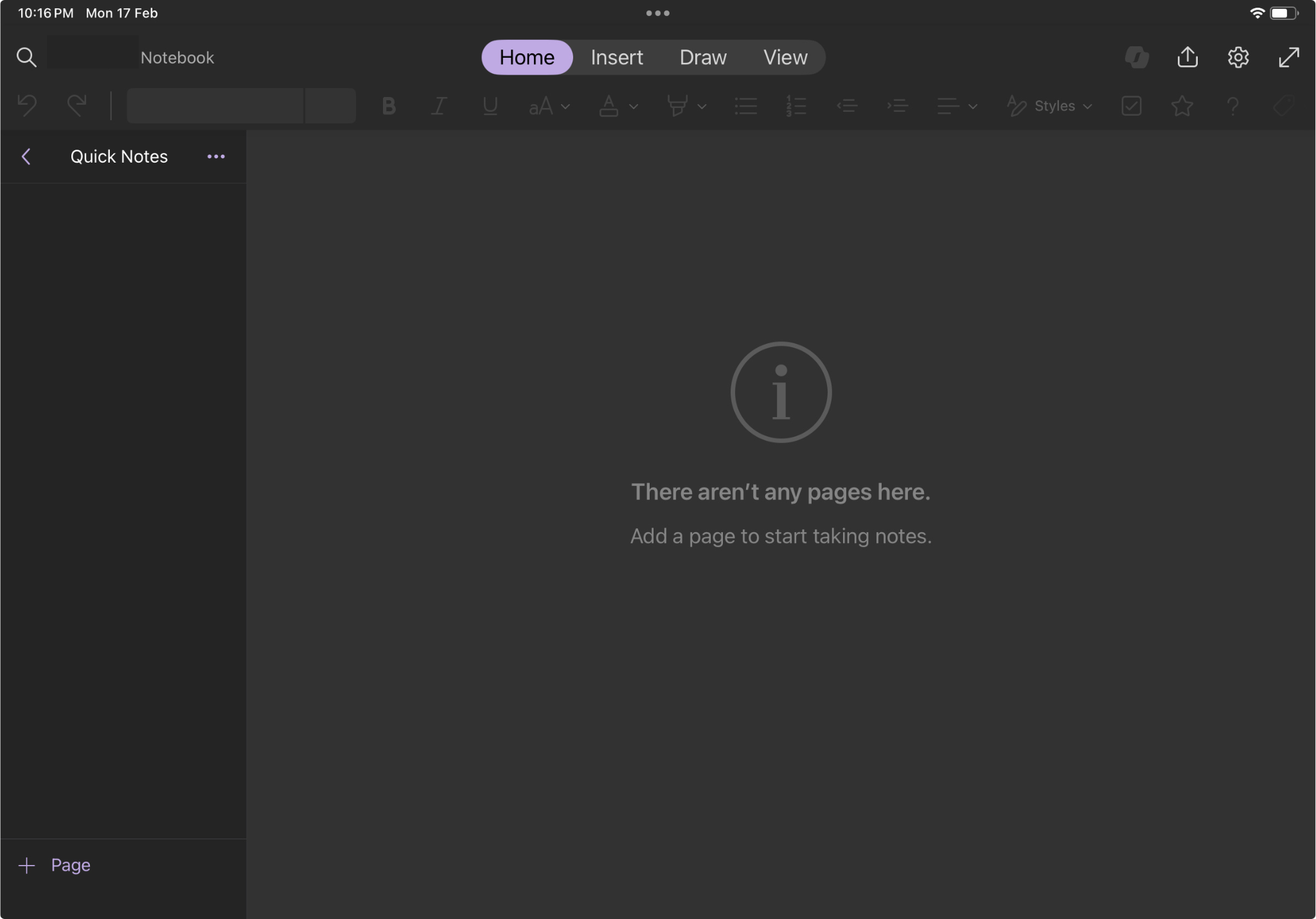
On the other hand, OneNote gives you a notebook in which you can create multiple sections that look like chapters inside a real notebook. Each of these sections can have multiple pages where users can create Notes dedicated to their Notebook (or whatever they like). You can give each section and page a unique name and tag, to make categorization and notes navigation easier.
Creating Notes and Writing Experience
Creating notes is simple in both the apps. Users can click on the plus icon and start writing- ensuring they do not miss out on any noteworthy information. Apart from that, both the apps have the same kind of writing tools, but, with some differences, that make them unique to each other. Here’s a bunch of features that make them stand out in their own ways.
OneNote’s Infinite Canvas
The Infinite Canvas in OneNote gives users a never ending, infinite canvas horizontally as well as vertically, offering a more versatile and independent note-taking experience.
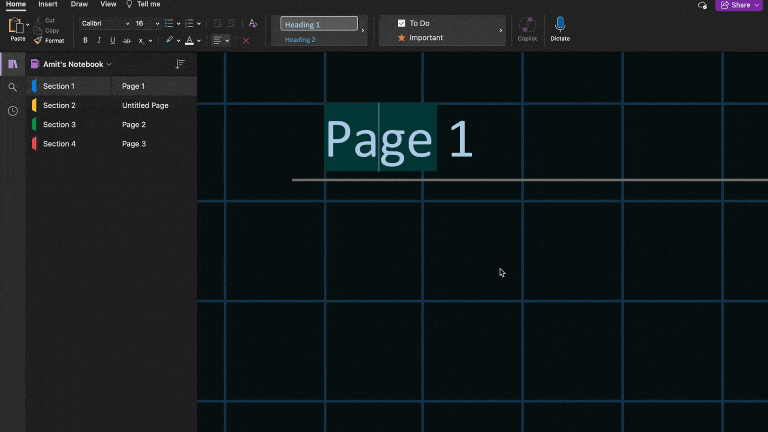
Typing Flexibility in OneNote
OneNote gives its users typing flexibility, which means they can type anywhere on the Infinite Canvas, while, in Notability you only can start typing from the left side.
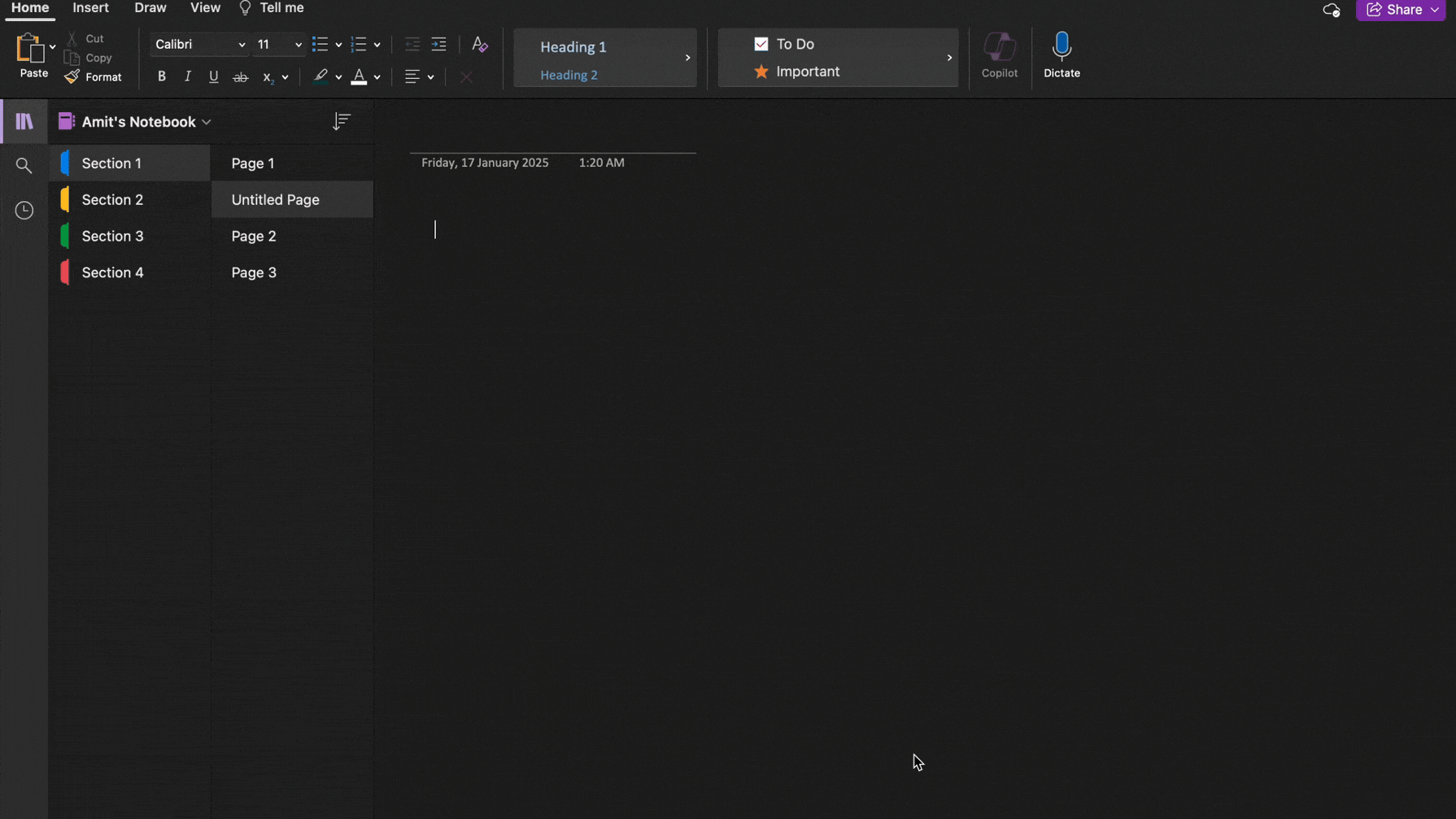
OneNote’s Pen or Notability’s Pencil?
While the OneNote supports the handwritten notes with a stylus, it does not have a pencil tool. On the other hand, Notability has an advanced pressure sensitive pencil tool that can be a really amazing feature to a drawing and sketch enthusiast as it gives a real paper-like feel.
I used both the apps for handwritten notes and here’s what I observed:
Writing in OneNote was easy and comfortable, and made me feel confident with my handwriting. This encouraged me to write more. But, there was no Pencil tool. While in Notability, I enjoyed writing with the Pencil, specifically because I could modify its Pressure Sensitivity and Stabilization as per my handwriting.
In my opinion, both these tools serve slightly different handwriting purposes- while Notability sits well with notetakers that prefer using pencils, those who like pens more may love using OneNote’s unique pen inks (I’m a fan of the Rainbow pen).
Sharing and Collaboration
In Notability you can only share a view link with someone, but OneNote has advanced collaboration features that allow sharing notes with friends and colleagues, also letting them edit these notes in real-time.
After every editing session, when you go back to a Notebook, the changes made by other users are shown in the UI OneNote. At any point in time, the Notebook owner can stop sharing access with anyone they wish to remove.
This collaboration feature allows working professionals and students to remotely manage notes enabling all the teammates to showcase their ideas and creativity.
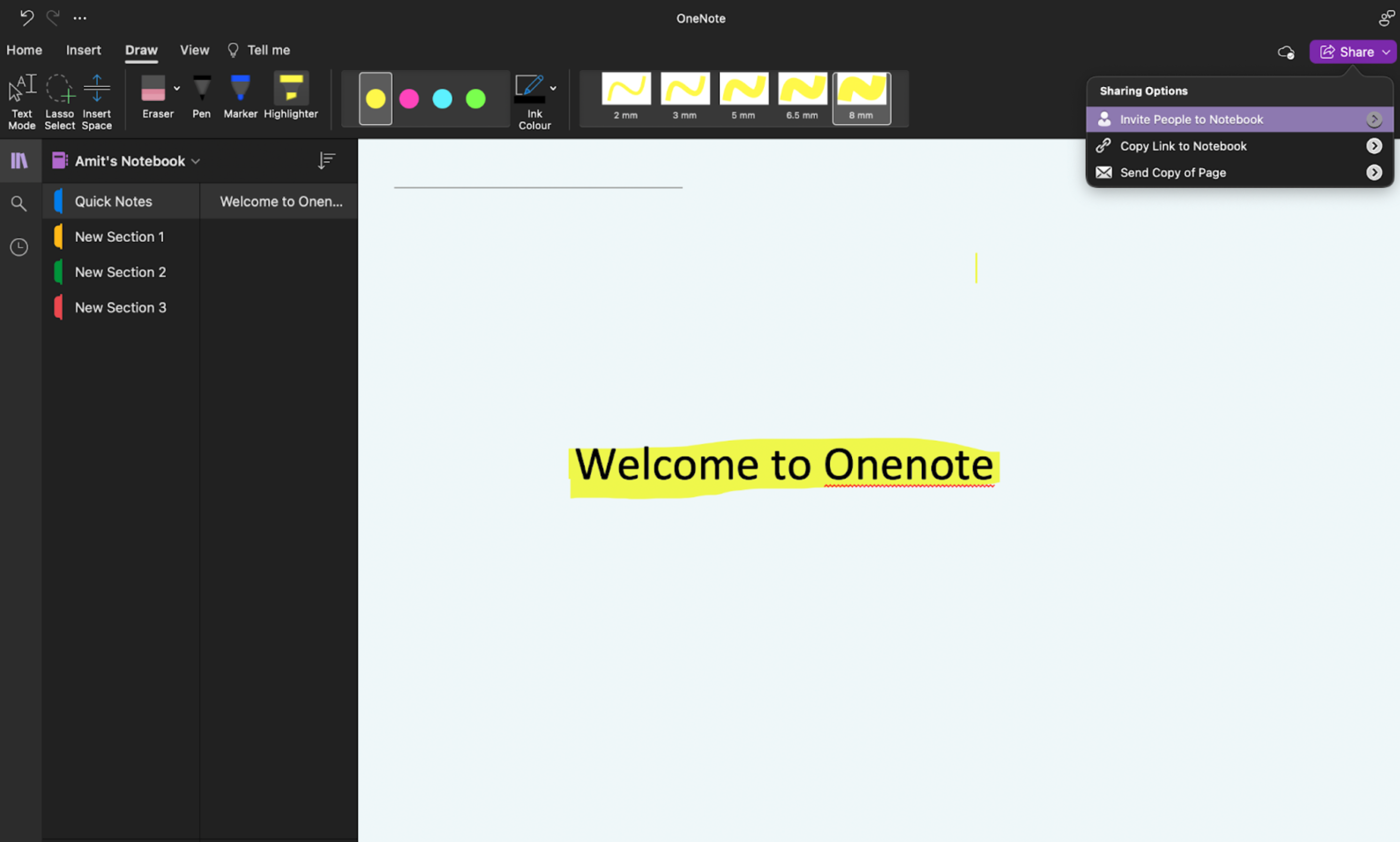
| Features | Notability | OneNote |
| Infinite Canvas | No | Yes |
| Flexible Typing | No | Yes |
| Advanced Pencil Tool | Yes | No |
| Collaboration | Yes (One way, view only) | Yes (Two way edit access) |
| Tags | No | Yes |
| Video Recordings | No | Yes (Only on Windows) |
| Impressive Reader | No | Yes |
Integration With Other Platforms and Microsoft Ecosystem
Notability can integrate with cloud services such as Google Drive, iCloud, OneDrive etc for the purpose of the notes storage and backup but OneNote integrates with OneDrive as well as other MS365 suites like Outlook, Team, Word, Excel, etc.
If you are a user of MS365 Suite and have frequent meetings, OneNote can be a gamechanger for you. With the cloud integration, you can pull meeting details from Outlook, and email MOMs directly through OneNote.
More Features
Here are some unique features that can help you choose the right platform to start your digital note taking journey.
Tape
Notability has a tape feature, with the help of it you can hide some information in your note and a tape-like thing will cover it. And the information will be revealed with a tap on it. This feature can be useful for the person who wants to learn through active recall rather than reading notes.
Audio Recordings
Both apps allow users to record audio while taking lectures or business meetings and both these tools can sync your writing (handwriting and text both) with audio.
Video Recordings
This feature is available in OneNote, but only on the Windows version.
AI Assistance
Notability has an AI assistant that creates short summaries and interactive quizzes from your handwritten and text notes. However, OneNote uses Microsoft’s Copilot AI tool that can create summaries, rewrite content, and even chat with the users to modify their notes.
Tags
OneNote has a tags feature that Notability lacks. With the help of tags, you can categorize and prioritize your documents up to a single page level, allowing you to navigate easily even through a huge collection of notes or assignments. With the help of this tool you can find your particular documents not even in minutes but in seconds.
But Notability has a simple, traditional bookmark feature with which you can bookmark your important notes and easily find them later.
Immersive Reader
OneNote’s Immersive Reader assists you while reading by changing font size, background, lining, etc, helping increase focus. And, if you enjoy listening to your notes, this Immersive Reader can also read your notes aloud.
Compatibility and Synchronicity Between Devices
OneNote is compatible with a large number of operating systems and devices where Notability is only compatible with Apple devices.
| Devices/operating systems | Compatibility | |
| Notability | OneNote | |
| Mac (macOS) | Yes | Yes |
| iPad (iPadOS) | Yes | Yes |
| iPhone (iOS) | Yes | Yes |
| Windows | No | Yes |
| Android | No | Yes |
| Web version | No | Yes |
To sync your notes across devices in Notability, you can use various cloud services like iCloud, Google Drive, OneDrive, etc and for OneNote you primarily use OneDrive. Best part- the iCloud sync works perfectly fine even when using Notability on PC.
Pricing
OneNote
OneNote is free upto 5GB. After this space is taken up on OneDrive, users can purchase an MS365 subscription, also unlocking features such as Copilot, Outlook, Microsoft Teams etc.
Notability
- Lite (yearly)- $14.99
- Plus (yearly)- $19.99
- Plus (monthly)- $4.99
For detailed pricing structure, you can refer to the Pricing page.
Final Verdict
Both the app OneNote and Notability are equally good for note taking. Whether you like OneNote’s collaboration and cross platform integration features or Notability’s simple UI, pencil and audio sync features, you can find the best fit for you based on your specific needs. However if you want a free app you can go for OneNote (up to 5 GB).
I am sure this was helpful and now you will be able to choose your note taking app.